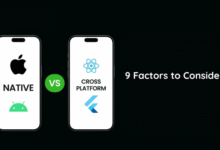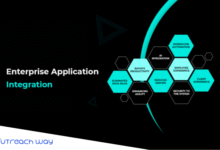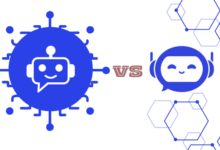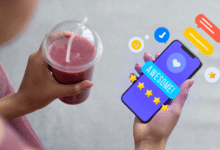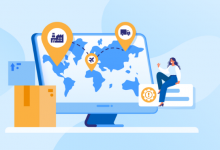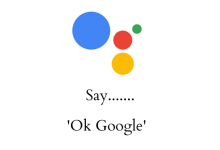What Is Two-Factor Authentication (2FA)?
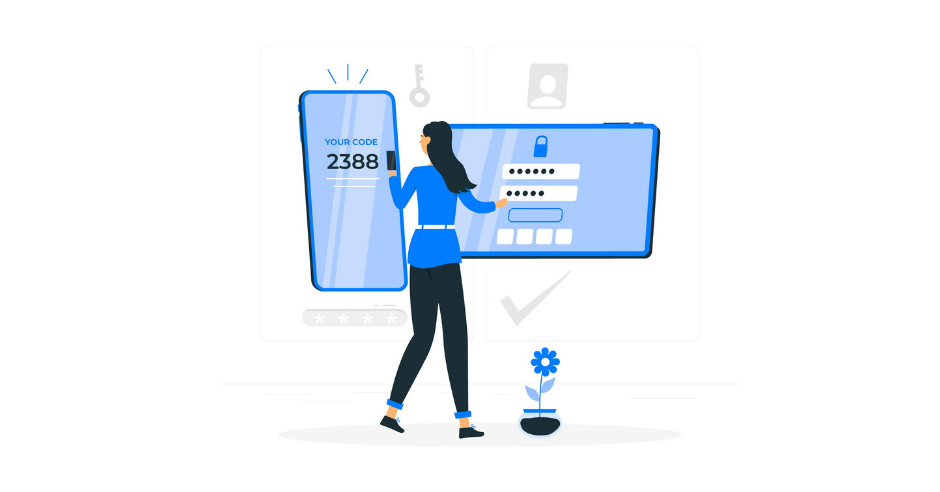
Logging in with two-factor authentication (2FA) is a lot more secure and reduces the chance of hackers gaining access to your accounts or data. You use 2 different means (factors) to log in. Something you know (your password) and something you own or something you are, such as:
- an app that displays a time-limited code or confirmation button, such as Google Authenticator or Microsoft Authenticator ;
- an SMS code via a set telephone number (least safe due to the risk of sim swapping );
- a device that identifies you via USB or wireless ( NFC ), such as the Yubico Yubikey ;
- biometric features such as fingerprint, facial or iris recognition.
Alternative names for two-factor authentication that mean the same thing: two-step verification, two-step authentication, or multi-factor authentication (MFA).
Table of Content
Am I 100% safe with two-factor authentication?
If you use two-factor authentication, a criminal cannot abuse your leaked or hacked password(s). But two-factor authentication alone is not foolproof. Especially the combination of good passwords with two-factor authentication makes the security strong.
With some forms of cybercrime, such as counterfeit banking sites, criminals often watch live and can see and enter both your password and the extra code on the official website. Caution is therefore always advised!
Important with email and password managers
Two-factor authentication is now available for many online services, such as Google, Facebook, Twitter, and better password managers. You will find an overview of websites that support two-factor authentication.
In any case, use two-factor authentication for your webmail and password manager. They are the key to other data. Two-factor authentication is usually required at banks. You then have to confirm payments with an app, SMS code, or special device.
Only on a new device
You can log in with two-factor authentication without much effort. After using two-factor authentication once, you can often choose to trust the device. The second identifier is not requested again until you (or a malicious person) login:
- from another device
- from another location
- after a set period (often several weeks).
Want to erase two-factor authentication like Google Authenticator from your phone? Then first disable the link via the app before removing it.
Two-Factor Authentication: Frequently Asked Questions
How do I turn on two-factor authentication?
That differs per service. You often turn it on in the account settings under the heading security or two-factor authentication (2FA), once you are logged in. Sometimes you have to link a 2FA app with a QR code.
Sometimes it is more convenient to enable 2FA via the website if a service has a website and an app.
At the bottom of this page, you will find links to instructions for some important services.
How do the two-factor authentication apps work?
An authenticator or 2FA app is convenient and very secure. You have to install such an app on your smartphone once. Then add the account(s) for which you want to enable the two-factor authentication app (2FA).
With some accounts, you can choose. Whether the 2FA app shows a code that you have to enter or you only have to approve the registration in the app. On websites, a 2FA app is also referred to as a ‘software token’.
What is the best two-factor authentication app?
It doesn’t really matter which two-factor authentication app you use. They work largely similarly.
The most commonly used apps are Authy ( Android, Apple ), Google Authenticator ( Android, Apple), and Microsoft Authenticator ( Android, Apple ). They work with all websites and services that support a two-factor authentication app.
What if I lose my ‘second factor’?
A broken or stolen smartphone is annoying if you have a two-factor authentication app on it that you need to log in somewhere.
Some accounts allow recovery via email. With other accounts, you sometimes need the backup codes that you were shown when you turned on two-factor authentication (2FA), for example with your Google account. So keep backup codes safe and secure.
As a backup, you can also install an additional 2FA app on a second smartphone, for example, that of your work or partner.
Enable Two-Factor Authentication
Check out how to turn on two-factor authentication for some well-known services:
- Google: a step-by-step guide on how to set up two-factor authentication for your Google account.
- Microsoft / Outlook: How to set up two-factor authentication for your Microsoft account
- Facebook: a step-by-step guide on how to set up two-factor authentication for your Facebook account.
- Twitter: Go to Security & Account Access, then Security and Two-Step Verification. Verification by SMS does not work for all carriers, but you can also authenticate via the Twitter app.
- Apple: a step-by-step guide on how to set up two-factor authentication for your Apple account.
Activate Two-Factor Authentication
We recommend that you enable two-factor authentication, at least for your email address and password manager. If your password falls into the wrong hands, criminals still won’t be able to log in.
Also Read: 7 Tips for Securing an App