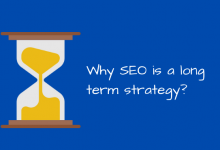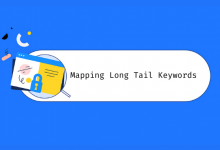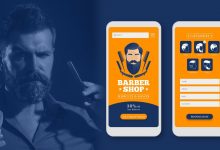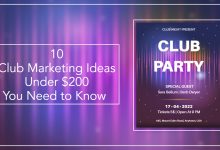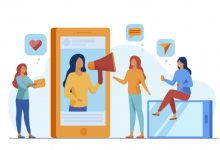Google My Business: Get the Most Out of It!
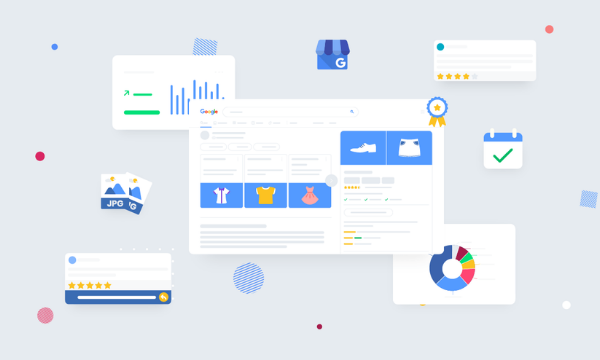
Do you know someone who has never used Google Maps? Oh no? I thought so! You don’t just use Google Maps to find your way. In addition to navigating, Google Maps also helps show you what’s locally available. This makes it the ideal platform to search for services and companies. In between the total search results you will also see local results from Google Maps. Especially in this time even more important than before. In this blog, I give 6 tips with which you can optimally set up your Google My Business profile, in order to get more visitors to your store or webshop.
Table of Content
1: List the right categories or services
To be shown in relevant searches, you as a company can add your category and where possible your services or products to your Google My Business profile. These options differ per industry: if you have a physical store, you can often not add services but products, and for a service provider this is the other way around. We’ll go into more detail about this later in this article.
But first: the category of your company. This shows you in which industry you are active and what you do or sell there. The figure below shows that this company is active in the sale and trade of wine. So if you search for ‘buy wine’ in the vicinity of this company, this Google My Business location may just pop up in your search result!
Even if you have a company that only provides services and services, you can add them as a category. This way you can also appear in the search result when someone searches for your field in Google.
Finally, you can also add products to your location. This is very useful because these are shown in the search results next to your website. You can even link a price and description to it: it almost looks like a free advertisement!
It is important that the prices match, because they cannot be linked to the backend of your webshop. If you add a product, keep in mind that you also apply any price change in Google My Business.
When you add your products and/or services to your Google My Business profile, they can be listed in the search results on your website. Make sure the list is up-to-date, with a clear description.
2: Add relevant attributes
To ensure that you stand out as a company, you can add ‘attributes’ in Google My Business. These attributes consist of the following categories:
- Highlights
- Pay
- Health and Safety
- Schedule
- Service options
- Accessibility
- Services
Due to the developments surrounding COVID-19, Google has added a new feature called ‘health and safety’. By completing this as completely as possible, users immediately know what measures your company or store is taking in these times.
3: Post a COVID-19 update
It is possible to place an extra update in Google My Business; namely a COVID-19 update. This update is separate from your regular posts and will receive extra attention. This update takes precedence from Google, more than a normal post. Not so strange, since the situation is not as usual. To create a COVID-19 update, go through the following steps:
- Go to your location in your Google My Business account.
- Click on ‘posts’ in the menu.
- Click on ‘COVID-19 Update’.
- Fill in the status field.
- Click on ‘preview’ to see how your post will appear in Google.
- Click on ‘publish’ to put the post online, or click on ‘back’ at the top left if you want to make changes.
4: Add UTM Tags
Now that you’re already well on your way to fully setting up your Google My Business profile, you naturally want to know what it yields. To measure the effort, you need to add the so-called UTM tags in the Google My Business dashboard.
By adding these UTM tags to the various links you can easily measure what is happening on your website. You can add the following UTM tag to your links: ‘? utm_source=google_gmb&utm_medium=organic’.
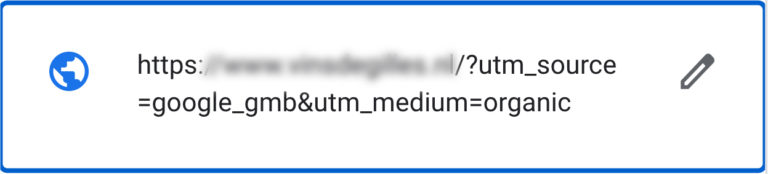
Via the ‘acquisition’ section in Google Analytics, you can then see what the visitors who came to your website via Google My Business do on your site.
5: Add an appointment link
Does your company or company work by appointment? Then make sure you add an appointment link. This link can go to your contact page, on which you ideally have a contact form. This way, potential customers can contact you from your listing in the search results or from Google Maps.
Also Read: Local SEO for Businesses to Rank in Multiple Cities?
6: Respond to reviews
Google allows people to leave reviews on your Google My Business listing. Make sure you answer these. Even if they are negative! In this way, customers see that you deal with complaints seriously. It is of course important that you remain friendly and polite. Finally, everyone can see your comments!
Do you get a positive review? Then let us hear from you and thank the customer for his mention. All of these reviews help potential customers decide if they want to do business with your company. We, therefore, recommend that you ask your customers to leave a review.
More information?
Would you like more tips or information about optimizing your Google My Business profile? Outreach Way helps entrepreneurs and (online) marketers. Please feel free to contact , we advise you gladly.