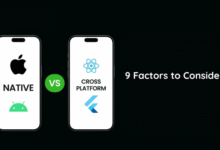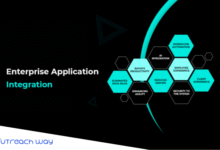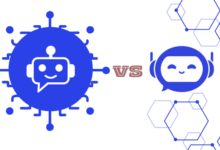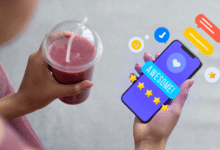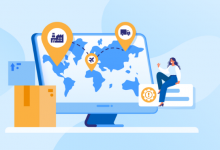How to Use Ok Google
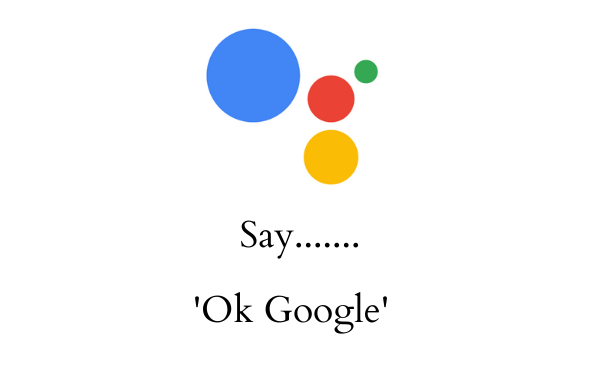
How to use Ok Google. ” Ok Google ” These days, you’ve heard this phrase a few times by your friends, and out of curiosity about it, you did a Google search to find out why this voice command is and how to use it on your devices.
In the next paragraphs of this tutorial, I will teach how to use ok google on Android, iPhone and Google Home, smart speakers sold by Mountain View giant.
Table of Content
How to Use Ok Google Step by Step
Basic information
At the heart of this lesson is how to use ok google before looking at it in detail, my job is to provide you with the initial information to explain what this function is, who can use it, and how.
“Ok Google” is a function that you can use to call Google Assistant using some voice commands without touching the screen and performing various actions.
For example, you can search the Internet, ask for installation notes, weather information, and more.
To use them, you must have an Android device that has been updated to at least version 4.4 of the operating system and you must have installed at least version 3.5 or higher of the Google app.
What do I need to do to use the Ok Google feature? First, you need to activate it, use the voice command ” Ok Google “ or ” Hey Google “. And start talking: let me give you a step-by-step guide to activating and using the function in question.
How Ok Google works on Android
Let’s see first How does OK Google work on a phone? In the following lines, I will explain how to use this feature on Android and iPhone and even how to activate it when the screen is off.
For android how do Ok Google works, first, you need to activate this feature. To do this, launch the Google app on your device, press the button (…) Select the items on the bottom and right screen that will open others Settings> Volume.
So, select the item Available in the Sound Game section Ok Google and on the screen that opens, go to ON Settings and sign in with Voice Match.
That way, when the screen is active, you can say the “Ok Google” voice command and start a conversation with the assistant.
If you are activating this configuration for the first time, you will be prompted to activate Google Assistant when you sign, recognise, and call back.
Click the button on the screen that opens Next, read the terms of use of the service, press the button (⌵) I accept, in the “Ok Google” and ” Hello Google” follow the instructions on the screen and press the button Next and final, to complete the operation.
You are now ready to use the “Ok Google” feature. When the screen is active, say the command “Ok Google” o “Hello Google” on the “with magic” screen you will see the Google Assistant interface appear: then you can just give the desired voice command and leave the system you have to wait for feedback.
On the iPhone
Want to use Ok Google on your iPhone? Well, I know you can do that too. To do this, download the Google app to your phone, launch it, press the button (…) Others in the lower right corner and on the open screen tap on Settings> Sound.
Insert The shortcut key next to the setting is “Ok Google”. That way, when you use Google, you can retrieve the wizard by simply saying ” Ok Google” (the microphone will appear instead of clicking ).
Unlike what we saw in the previous chapter on Android, it is not possible to activate a feature on the iPhone that allows you to use the Ok Google command on any screen. However, you can create a shortcut Siri that allows you to.
To turn it on, launch the Google Assistant app on your device, tap the illuminated display at the bottom right and press the Add Siri button.
Then tap the red button Money entries voice command “Ok Google” If the “Hey Siri” feature is enabled on your device (I explained how to enable it in this guide), say “Hello Siri, Ok with Google Siri” Big Call a voice assistant.
How to use Ok Google when the screen is off
Want to know if this is possible Use Ok Google when the screen is off? The answer is yes, but only for devices Android that supports this feature.
To use it, reopen the Google app on your Android device, press the (…) button in the lower right corner of the screen, and select Settings> Sound.
To define the section, Ok Google taps the item at the bottom of the screen The sound game is available in it, and on the open screen, it is placed on Unlock using the key holder Voice Match located in the input section.
Mission accomplished! Now you can say your voice command and finally unlock your device Ok Google. However, keep in mind that, as I said before, the feature that allows you to use the “Ok Google” command when the screen is off may not work properly at all on Android devices.
Google Home
Do you have a device? Google Home? Well, you know, as I mentioned in the introduction to the article, the Ok Google feature is also available on the popular Big G smart speaker.
If you already have your device installed, you only need to use a feature that allows you to use it via voice commands.
To continue, you need to activate the voice assistant by saying the usual phrases “Ok Google” or “Hey Google” and say the command you want to say (e.g. “Ok Google, what do I have today?” or “Hello Google, what are today’s suggestions?” ).
If you want to stop Google Home, just say “Ok Google, stop” or “Hello Google, stop” at any time